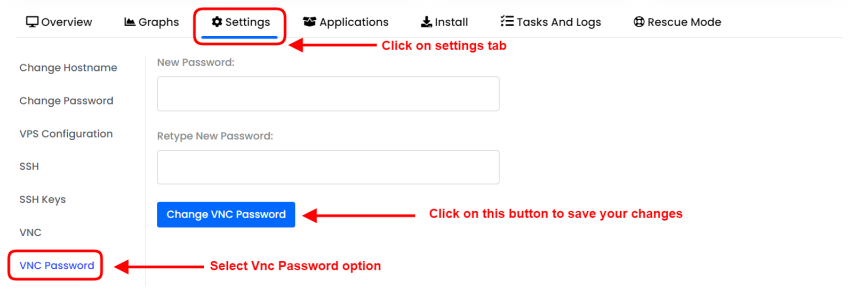How to Change the VNC Password of the Virtual Server *
If you need to change the VNC password of your virtual server, don't worry! It's an easy process, and we are here to help.
Just follow these simple steps:
- First, go to your Virtual Server Management page.
- Once there, look for the "VNC Password" option within the "Settings" tab, and give it a click.
- Type in your new password in the field provided, and then retype it for confirmation.
- Hit the "Change VNC Password" button, and that's it! The VNC password has been successfully updated.
- Note that you'll need to stop and start your Virtual Server from the VPS Control Panel to see the changes. Rebooting through your virtual server does not work.
We hope this information was helpful. Please don't hesitate to reach out if you have any questions or need further assistance.